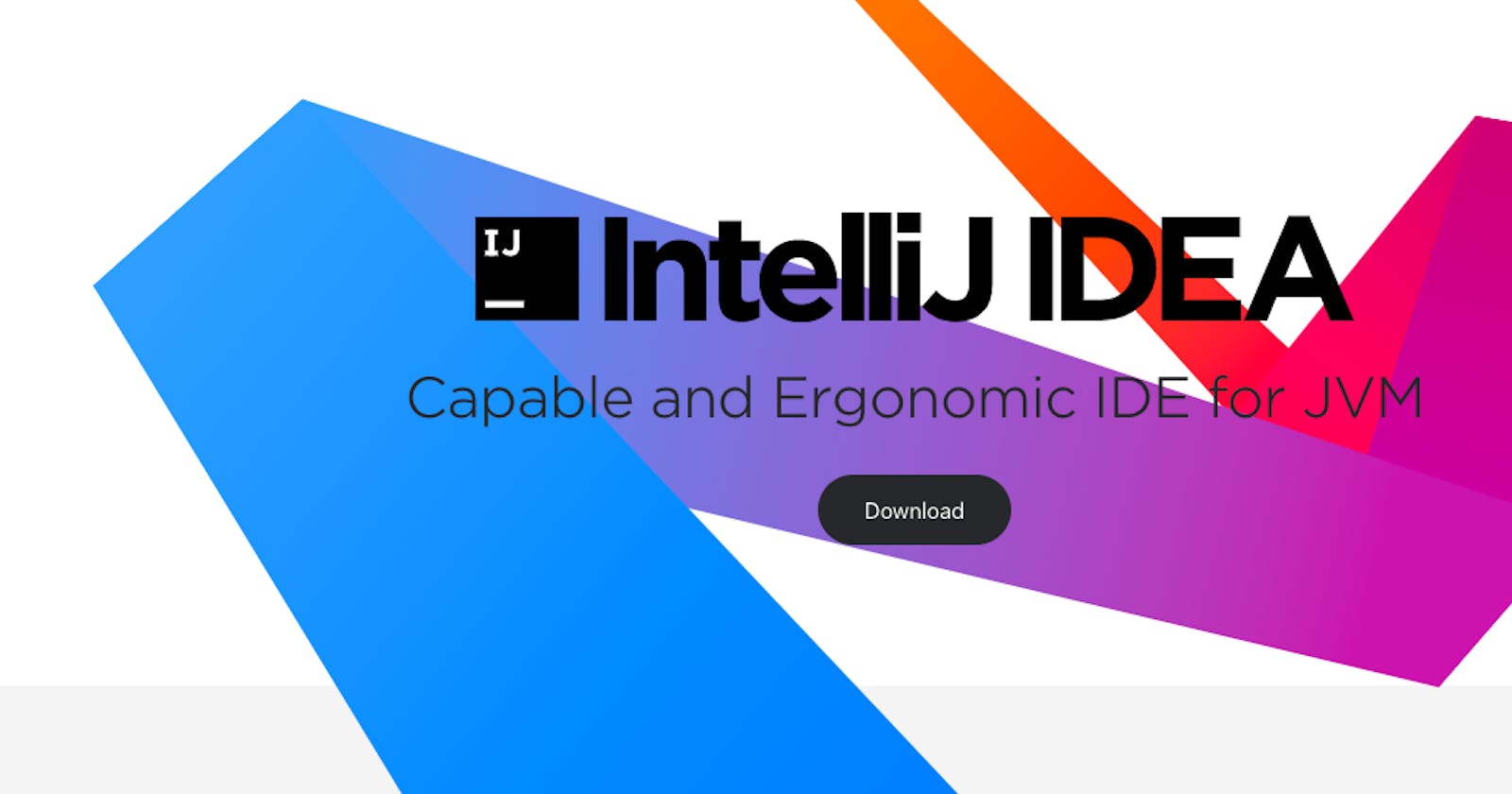Sharing some of the hidden functionalities of the powerful IDE that I use daily at work — IntelliJ Idea
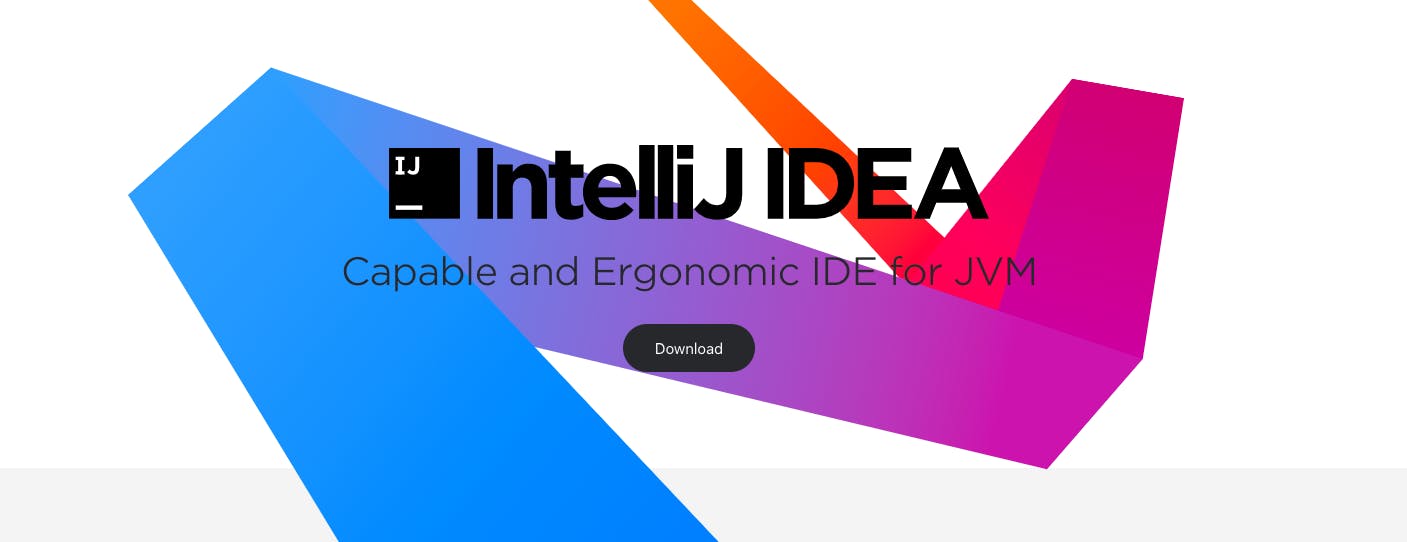
I recently delivered a KT (Knowledge Transfer) session at my workplace, speaking about some IntelliJ Idea tips n tricks that developers, testers, and everyone in the team can use! Sharing some part of it here in this story.
Keep reading till the end of this article to know more about —
Basic IDE Functionalities 💻
Everyday use Navigation Shortcuts 💡
Useful and playful plugins to add that spice to your editor! 🚀
Basic IDE Functionalities
Let’s first talk about some of the hidden yet powerful functionalities that IntelliJ Idea provides —
Add Maven/Gradle dependency on the go!
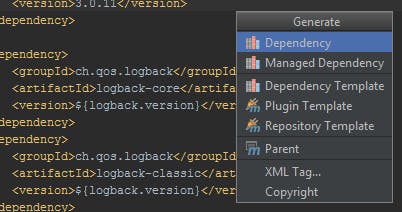
You can add a dependency in your POM XML file directly from your IDE without visiting any online Maven dependency finder website. Yes, the IDE provides you the dependency template along with the exact values of artifact and group ID along with the version.
You just have to press Alt + Insert in your POM XML file.
Irritating Intention Bulb can be disabled!
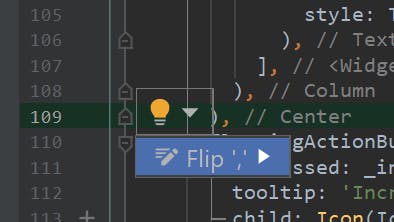
Sometimes, the intention bulb can be troublesome to you and we have a fix for this too. You can disable the intention bulb under Settings →Editor →Intentions. Clear the checkboxes and there you go! 🙌
Analyze formatted stack trace from other platforms!
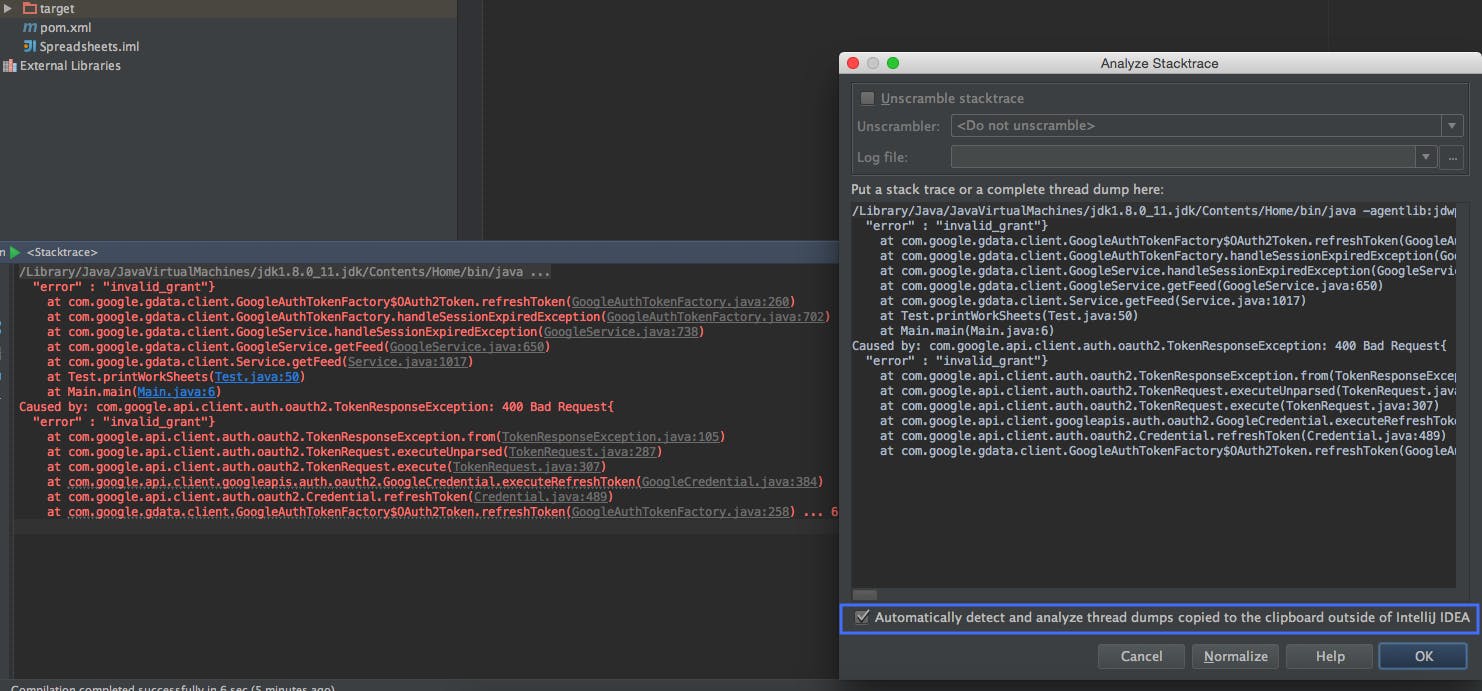
Do you have any error logs from Openshift, Jenkins, or Command-Line? And viewing in Notepad++ isn’t a good solution? In IntelliJ Idea, you have the capability to view formatted stack trace.
Analyze →Stack Trace →Paste the copied logs →Hit 🆗
Bookmark files on your IDE!
Never miss your important files to lookup using a bookmark.
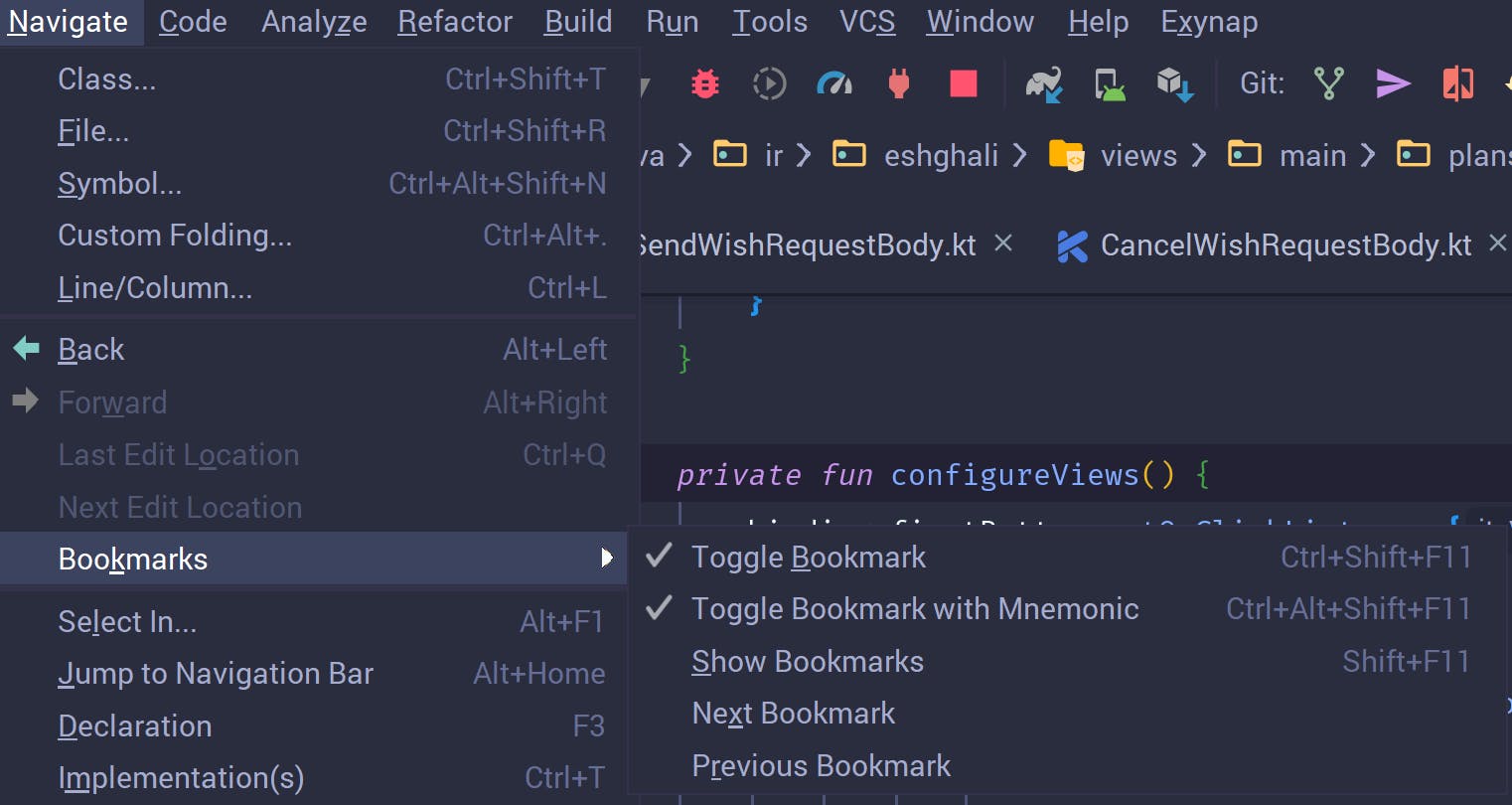
To add/remove a bookmark to a file press F11 key. To view all your bookmarked files press Shift + F11.
Change your shortcut setting to Eclipse, VS Code, or more…
Change your shortcut settings on IntelliJ to that of Eclipse, Netbeans, or VS Code, and more such editors.
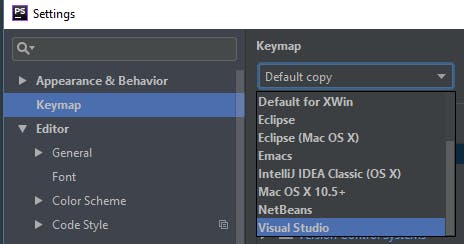
In case you’re already familiar with the shortcuts of any IDE other than IntelliJ, change your shortcuts settings in Keymap using Ctrl + (Backquote).
Less known Navigation Shortcuts

Jump directly to the test file or make a newly customized one!
Ctrl+Shift+T
You can directly go to the test file of the class with the same name with this shortcut. This also allows you to create a test file with customization method options.
Recently opened/edited files!
Ctrl+E
See the recent locations that you visited or the recently edited files with this handy shortcut.
Check Type and call hierarchy
Ctrl+H and Ctrl+Alt+H
See the class’s type hierarchy and a method’s call hierarchy with these easy shortcuts.
Paste the correct copied thing with Paste from Options!
Ctrl+Shift+V
Paste from multiple copied statements using this useful shortcut. It is actually a savior in times!
Quick Definition without opening the actual file!
Ctrl+Shift+I
No need to switch between files to check their methods, data types, or schema. You can directly view the object’s data and methods from the location it is used with this magical key combination!
Visit official documentation directly from your IDE!
Shift+F1
You need to add the official Oracle API docs according to your Java SDK version. On clicking a Java object and pressing the shortcut given, it will directly take you to the official documentation website.
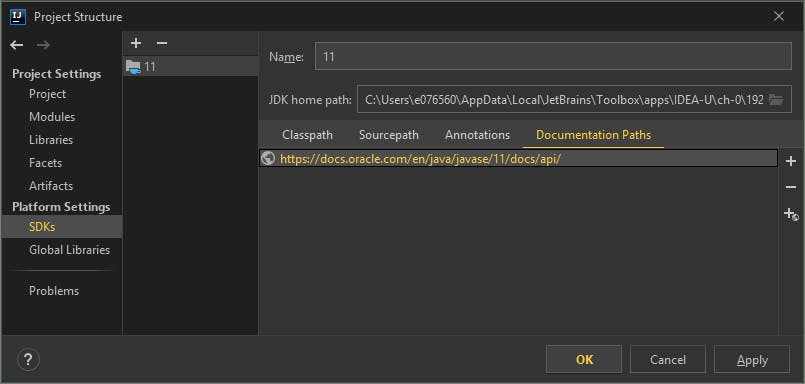
Go to File →Project Structure →SDKs →Select SDK version →Documentation Path → Click on ➕🌐 → Paste the official docs link.
For quick documentation, you can also use Ctrl+Q
Useful and Fun Plugins
Add some plugins in your IDE directly from the Plugin Marketplace. Go to File →Settings →Plugins →Marketplace. If you still cannot see plugins in your marketplace click on the ⚙️ icon and choose ‘Auto Detect Proxy Settings’.
Below are some of the plugins that I use every day at work!
Key Promoter X
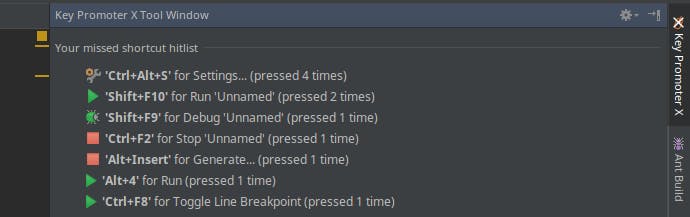
Learn shortcuts along with this plugin! Key Promoter X is an intelligent plugin that shows you the missed shortcuts keys for the actions you do on your IDE with your touchpad/mouse. The plugin recommends easy navigation keyboard shortcuts each time you miss it!
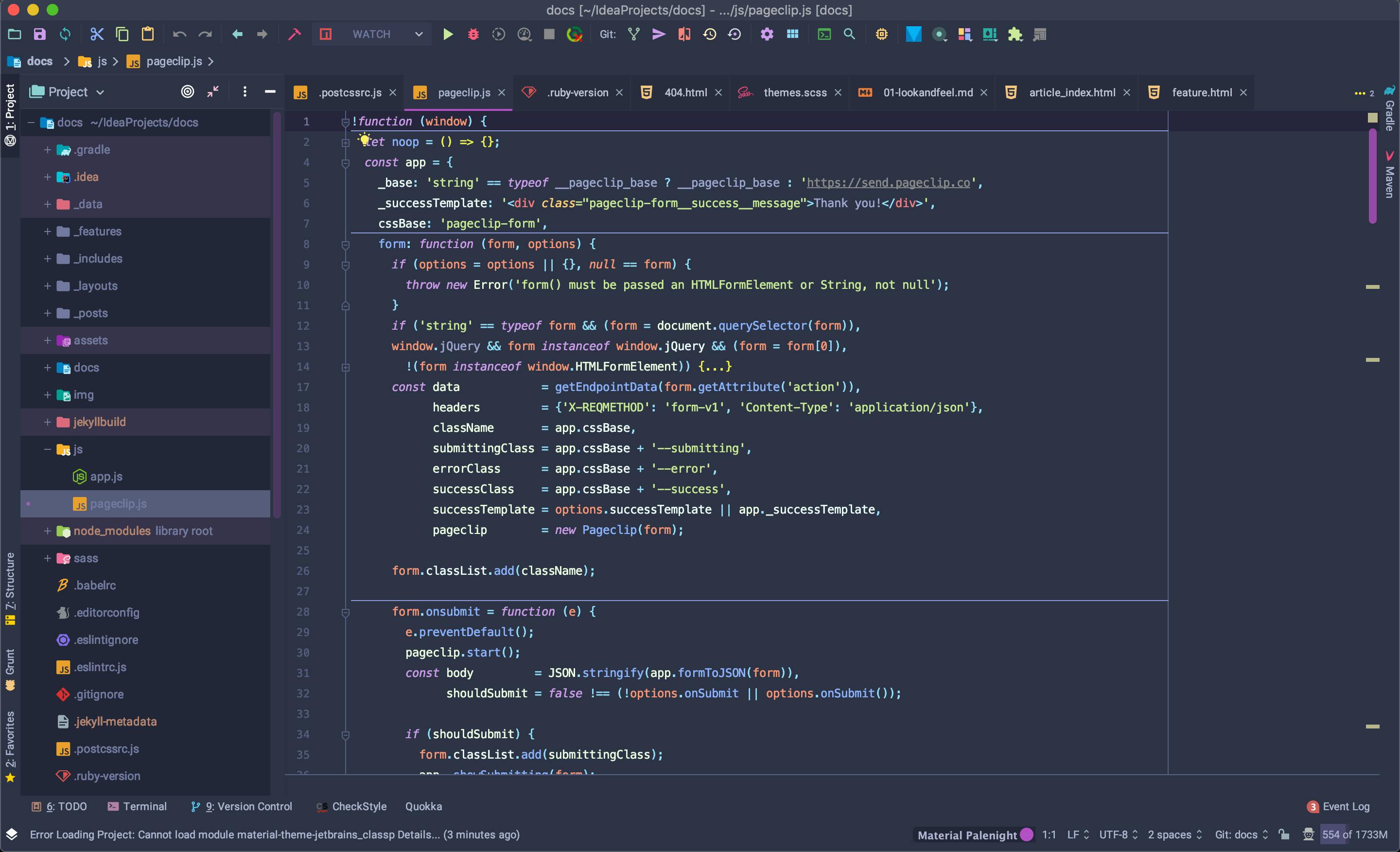
Material UI Theme
Yes, you can experience the Material Theme UI in IntelliJ Idea too! Choose from the various theme options that it provides and turn your IDE into an appealing look!
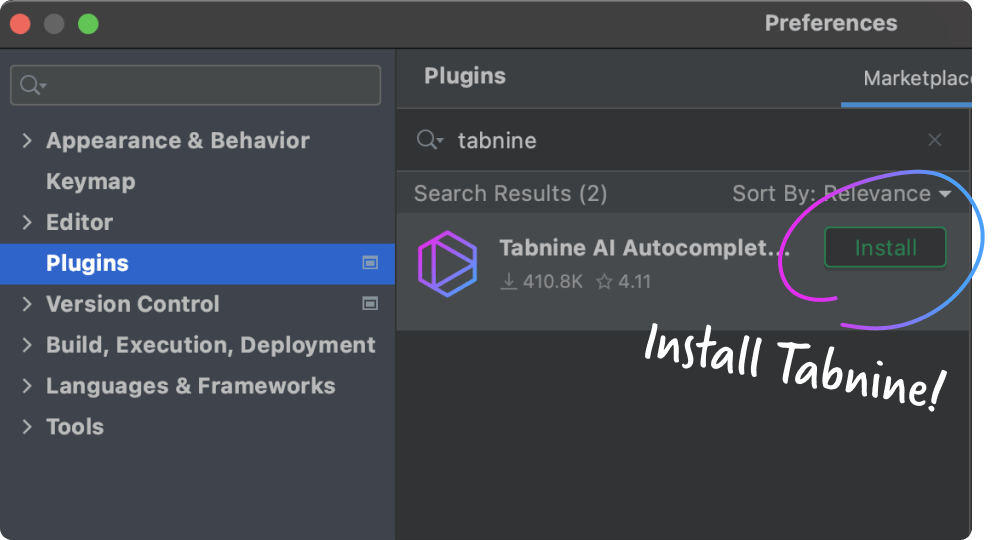
Tabnine
Code autocompletion on the go with Tabnine. Add this wonderful plugin to help you write correct code with excellent suggestions.
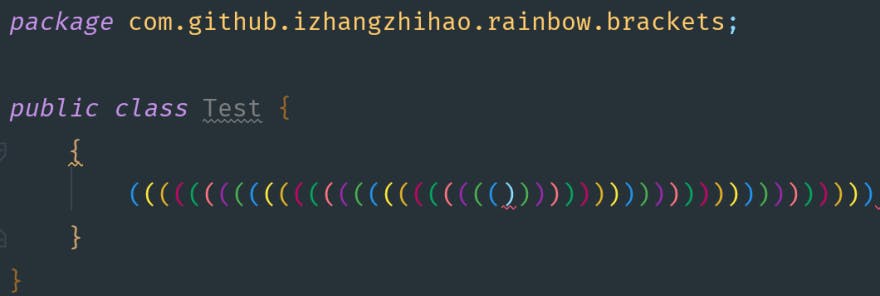
Rainbow Brackets
With the Rainbow Brackets plugin enabled you can never run into error due to unmatched or missing braces! This visually empowered plugin provides support for the first 1000 lines of code for any file in your IDE.
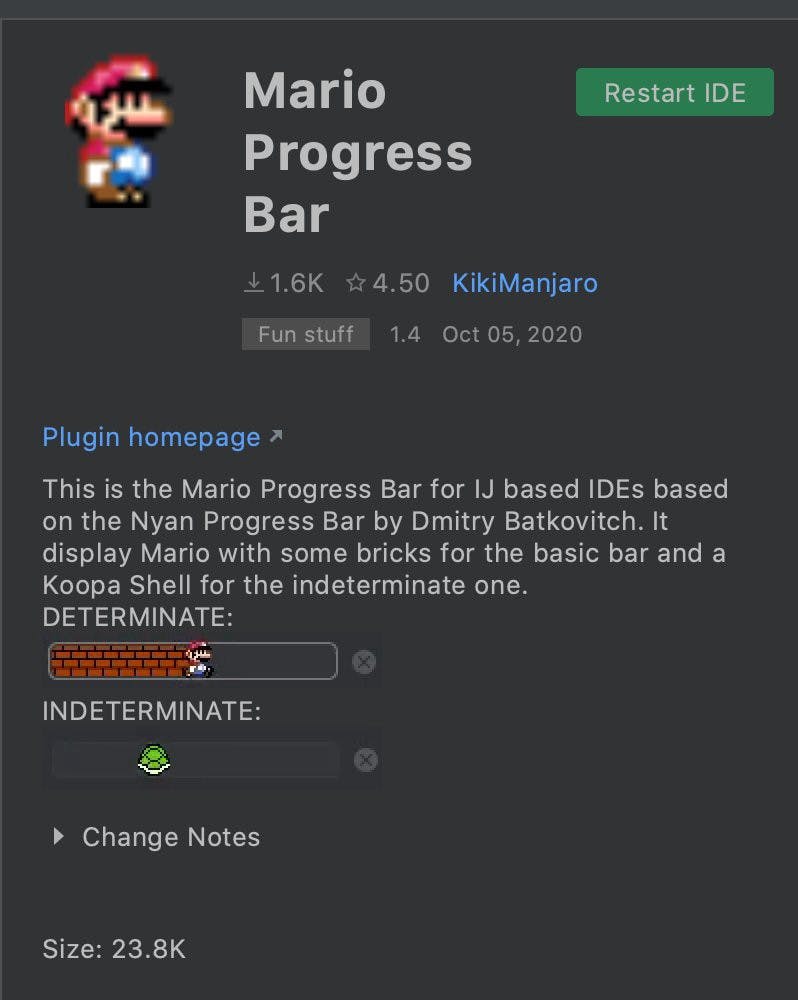
Mario Progress Bar
You can add the 90s kids' vibe in your IDE! Search for Mario Progress Bar in Plugin Marketplace and there you go. Additionally, there are several such fun elements for the progress bar that you should definitely check out! 👀
Thanks for reading the story till the end! Hope it helps...🦄
Check out all the compiled resources👇
chandrikadeb7/IntelliJ-Idea-Tips-n-Tricks Contribute to chandrikadeb7/IntelliJ-Idea-Tips-n-Tricks development by creating an account on GitHub.github.com
Feel free to get in touch with me for your queries or just to say Hi!👇 Chandrika Deb | Software Engineer Chandrika Deb is an incoming Software Developer, based in India, who loves learning new things and helping tech…chandrikadeb7.github.io